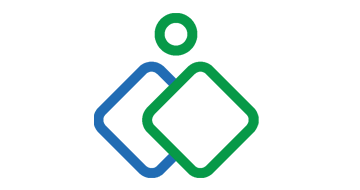
| Starting price | $10/mo |
|---|---|
| Pricing model | Per User |
| Free Trial | 15-day |
| Free Version | No |
Experience the power of remote connectivity with the best remote desktop software solutions. Stay productive, access your files and applications from anywhere, and collaborate effectively with your team.
Find the right remote desktop for your needs.
Our list contains the best value remote desktop software solutions that enable remote work and increase productivity. Whether you're a freelancer, a remote team or a company, our selection offers you the ideal solution to connect to your work anytime, anywhere.
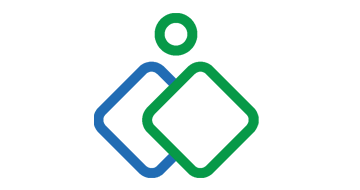
| Starting price | $10/mo |
|---|---|
| Pricing model | Per User |
| Free Trial | 15-day |
| Free Version | No |

| Starting price | $5/ mo |
|---|---|
| Pricing model | Per User |
| Free Trial | 7-day |
| Free Version | No |
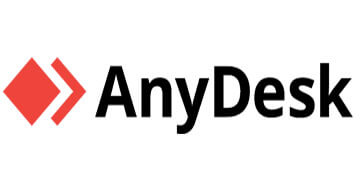
| Starting price | $9.90/mo |
|---|---|
| Pricing model | Per User |
| Free Trial | 14-day |
| Free Version | No |
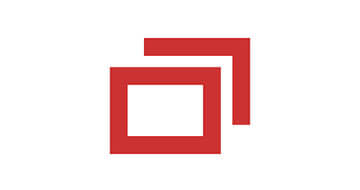
| Starting price | $29/mo |
|---|---|
| Pricing model | Per User |
| Free Trial | 14 days |
| Free Version | No |

| Starting price | Quote |
|---|---|
| Pricing model | Usage-based |
| Free Trial | 7-day |
| Free Version | No |
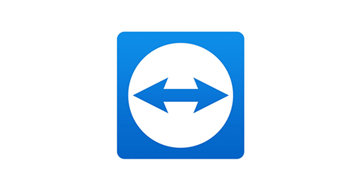
| Starting price | $37.49/mo |
|---|---|
| Pricing model | Per Seat |
| Free Trial | 14-days |
| Free Version | Free (personal use) |
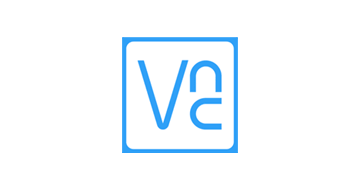
| Starting price | $3.39/mo |
|---|---|
| Pricing model | Per User |
| Free Trial | 30-day |
| Free Version | No |

| Starting price | $69/mo |
|---|---|
| Pricing model | Per User |
| Free Trial | 30-day |
| Free Version | No |

| Starting price | $30/mo |
|---|---|
| Pricing model | Per User |
| Free Trial | 14-day |
| Free Version | No |
Remote desktop software is an IT software that allows one computer to view another from anywhere in the world. An isolated system also works over local area networks but is commended for accessing another PC via the internet.
You can use the remote control application to access a remote client’s PC and complete a file transfer or manage their network settings.
Using multi-monitor support on the remote desktop, you can teach clients how to use a program or guide them through a setup.
Choosing to include a remote desktop software package in your business can save a lot of time and transportation costs. These expenses are eliminated when using a remote desktop manager to conduct tasks that can be completed remotely.
Remote desktop tools and remote access systems are mainly used in business applications. These remote desktop connections assist IT departments in serving a vast number of clients across an organization or business.
Being able to remotely access another computer through unattended access plans and screen sharing is the best way to resolve technical problems during remote support sessions.
Using these remote tools removes the need for technicians to be physically present at the client’s desk to fix the problem. Remote support plans and remote access software can help technicians implement changes to the computer without explaining the required steps to the client who is not computer savvy.
The primary use for remote access software is for IT support. Some of the best remote access software is useful for help desk services, answering calls for other users.
To ensure transparency and accuracy, we use the Genius Score, a comprehensive scoring system that ranges from 0 to 100. This score is derived from a combination of external reviews, extensive testing, and user experience. If you want to learn more about our rating methodology, you can check out our dedicated rating methodology page.
Unattended access is one of the many features technicians enjoy when connecting to remote computers. It gives them the ability to offer remote support to their clients any time of the day at the click of a button.
Multi-session handling can connect multiple devices to provide high-quality remote access. However, some services impose limitations on the number of remote connections you are allowed to have.
Built-in chat is connected to nearly every mobile app these days, and remote connectivity support is no different. When the sessions are established, the program’s built-in chat allows you to communicate with clients to stay updated concerning what’s happening on the remote computer.
Clipboard and file transfer allows you to copy any necessary data from the remote computer to your mobile device and even include remote printing capabilities.
Session recording lets you monitor staff or find crucial mistakes in the repair process, which can be reviewed later to streamline your workflow better.
Many great benefits come with using remote access software for your IT support business. Whether your team wants to access a remote PC from their mobile devices or a desktop computer, it can be done with remote access solutions.
You can easily maintain and control any device connected to the remote access network. All it takes is a click of a button, and you are instantaneously connected to the remote PC or device. If you need to monitor someone at your workplace that isn’t performing very well, using remote software can assist in viewing their progress.
The software can take regular screenshots that eliminate the time-consuming task of watching the individual throughout the day. Having the ability to monitor devices on the network from anywhere in the world is an element that is unmatched by other software innovations.
When you offer remote support, you want the service to operate as quickly and fluently as possible. That is where remote desktop software can come in to help you get the job done sooner and more professionally. A remote connection can quickly be established between computers on the network, and screen sharing can help resolve specific issues.
Support staff can use multi-monitor options to quickly identify and resolve problems on numerous PCs connected to the network.
This is one of the most favorable features found on remote desktop software, and rightfully so. It allows technical staff to disable or lock specific files and folders on any device connected to the network. The option to define access rights to files and folders gives users complete control of the remote PC.
These limits can even be set through mobile apps or Mac computers as there is a broad range of compatibility concerning remote PC support.
All of the top remote desktop software on the market offers mobile device support and easy file access. You can file transfer any data from the remote PC to your current device at the press of a button, while the security features keep the information encrypted during the process.
Remote access sessions provide quicker access to files, which helps to support business growth. The sooner staff have the necessary files, the sooner they can begin the job. Everything from password management to cloud storage can be handled through interactive screen sharing.
Prominent providers, such as Dameware Remote Support and Zoho Assist, are praised for having a vast amount of more advanced features. Some features include IP masking as well as video or voice chat options. This can be beneficial for teams who need instant communication with a client.
You can install a two-factor authentication to protect the remote session and any users connected to it. Software like Microsoft Remote Desktop and Chrome Remote Desktop comes in a free version with exquisite safety protocols.
Elements such as two-factor authentication are what satisfy IT teams when it comes to security and online protection. If you are looking for advanced safety features, research the Zoho Assist program, as it may be your best option. It provides encryption technology already built into the service and helps you to remain undetected when accessing remote computers.
Companies in massive buildings with large IT departments love to use remote access software to assist staff with computer problems. Businesses that provide tech support to third parties also love using remote access software to perform various tasks, including remote printing or password verification.
There are many reasons large corporations like to deploy remote access applications, including conference calling and team training. An organization can provide its staff with the correct data and education while monitoring their progress.
Security companies could also use remote access software to retrieve video footage from cameras in remote locations. What is fantastic about this software is that it is not limited to a local network and can be used throughout the internet.
Support staff worldwide love using remote desktop software to access a client’s computer through a stable network. These people are at the forefront of technology support and need applications that run efficiently.
File transfer is one of the features required by remote staff investigating issues on a client’s PC. Luckily most software comes in a free version so that you can test out the package before purchasing a monthly subscription.
With its vast features, remote desktop software caters perfectly to IT support teams and professionals who need access to a remote computer.
Most large businesses require remote access software to resolve staff’s technical problems, but the software can also be used for video conferencing. If some essential documents or files need to be kept safe remote access programs can use cloud storage to hold them.
There are more uses than you think for remote access technology, and with the current interest in the subject, we see more improvements coming in the future.
Most remote control software works on a month-to-month basis, with discounts available if purchased yearly. In most cases, remote support software costs anywhere between $10 to $30 a month, depending on the features and amount of connectivity options you require.
Signing up to a remote access package as an enterprise costs a little more but includes additional features that you cannot find in free versions.