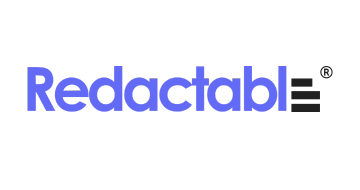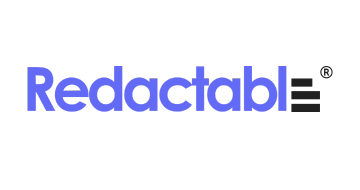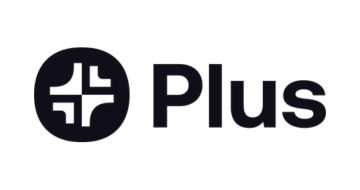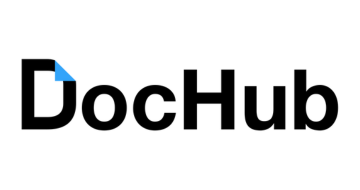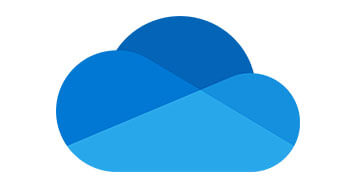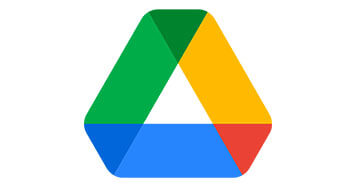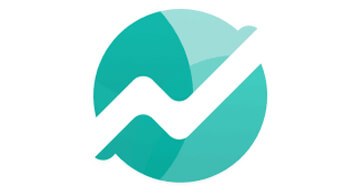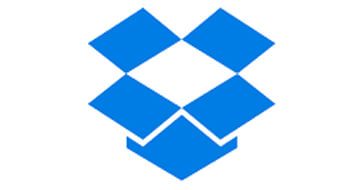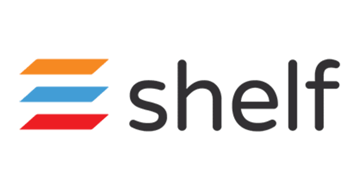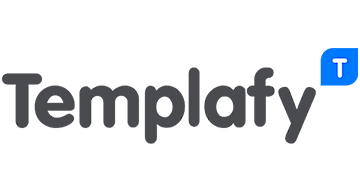What is Document Management Software?
Document management software is a content management solution that allows users to store, organize, track and retrieve electronic documents in a centralized system.
This software eliminates the need for manual paperwork and provides a secure and efficient way to manage documents of various types and formats.
Document management software typically offers features such as document storage, version control, metadata tagging, document search and retrieval, workflow automation, and document security to ensure that users can access the right documents at the right time and that data integrity is maintained.
Features and Benefits of Document Management Software
- Document storage and organization: Store and organize documents in a central repository so they no longer need to be physically stored and you can access them anytime, anywhere.
- Version control: Manage document versions and track changes so you can revert to earlier versions when needed and collaborate seamlessly with others.
- Document search and retrieval: Find documents quickly and easily using search capabilities to save time and increase productivity.
- Metadata tagging: Assign metadata tags to documents, such as keywords, categories, or custom attributes, making it easy to classify and find documents based on specific criteria.
- Workflow automation: Automate document-based processes and workflows, such as approval workflows or document routing, to increase efficiency and reduce manual tasks.
- Collaboration and sharing: Enable collaboration by allowing multiple users to access and edit documents simultaneously. Share documents securely with internal and external stakeholders.
How We Rank the Best Document Management Software
At SaasGenius, we use a careful ranking methodology to determine the best document management software available. Through in-depth research and analysis, we provide reliable and unbiased recommendations that guide you to the ideal document management software that meets your needs and simplifies your document workflows.