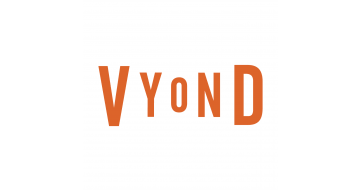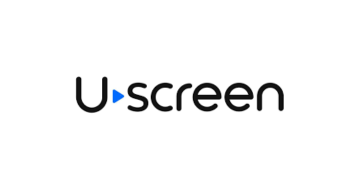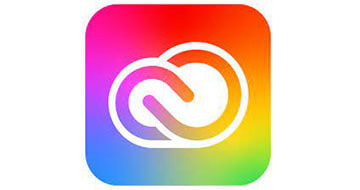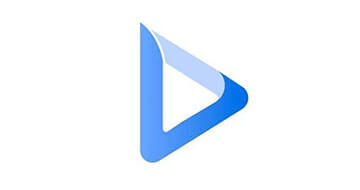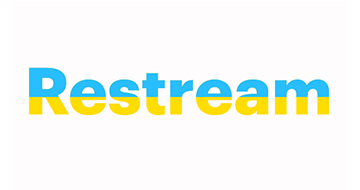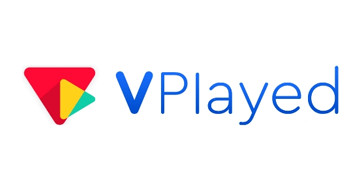What is Video Software?
Video software is a design tool that allows users to edit and manipulate video footage so that they can create professional-looking videos for various purposes. It offers a number of features such as trimming, cutting, merging, adding effects, transitions and audio enhancements.
Video software allows individuals and businesses to bring their visual stories to life, whether for personal projects, marketing campaigns, social media content or professional filmmaking.
Features and Benefits of Video Software
- Powerful editing tools: Use a full range of editing tools and effects to enhance your videos, including trimming, cropping, color correction, audio editing, visual effects, and more.
- Creative freedom: Unleash your creativity with features that enable advanced editing techniques such as multitrack editing, keyframe animation, green screen effects, and 3D editing.
- Seamless workflow: Intuitive user interfaces, streamlined workflows, and efficient file management let you edit your videos effortlessly and save time in the editing process.
- Export and share options: Export your videos in multiple formats and resolutions suitable for different platforms and devices. Share your videos directly on social media platforms or video hosting websites.
- Professional features: Some video software offers advanced features such as motion tracking, 360-degree video editing, color correction, multi-camera editing, and support for high-resolution formats, providing professional capabilities.
How We Rank the Best Video Software
At SaasGenius, we use a rigorous ranking method to provide unbiased video software recommendations. Our experts carefully evaluate and analyze each software based on key factors such as performance, ease of use, feature set, customer support, and user feedback. To ensure accuracy and fairness, we assign each software its own Genius Score, ranging from 0 to 100. The Genius Score takes into account objective measures and subjective ratings to create a reliable ranking of the best video software available.
If you want to understand our rating methodology in detail, visit our dedicated page to get an insight into our rating process and criteria. We’re committed to transparency so you can make informed decisions and choose the software that best fits your video editing needs.