Introduction
Hacking has become a serious threat in our digital age. One million passwords are stolen every week, and these stolen passwords can cost the victim a lot of money too.
According to Ponemon Institute and Keeper Security, attacks involving compromised passwords cost small and medium size businesses (SMBs) around $384,598 per attack.
While passwords aren’t foolproof, there are some things you can do to make them more difficult to crack. This article highlights 11 professional tips for creating hack-proof passwords. You’ll also learn why passwords get hacked and which tools you can use to tighten your password security.
So then, let’s dive in.
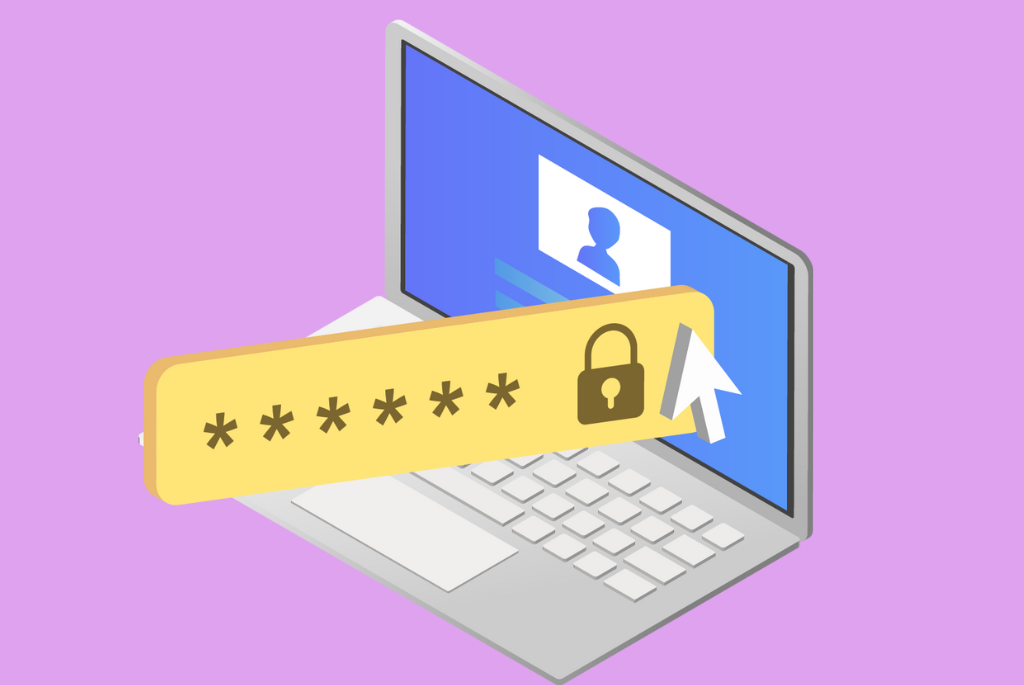
How Does a Password Get Hacked?
1. Dictionary Attack
Hackers who want to break into a password-protected account often use a dictionary attack. A dictionary attack is when they deploy software that automates the process of trying thousands or even millions of different passwords until they find the right one.
The hacking software starts by compiling a list of words that will likely be used as passwords. This can include everything from proper nouns to common phrases. Then, they’ll run this list through the software, which tries each word as a potential password.
The type of passwords prone to dictionary attacks includes short words like “superboy” or “awesome.” These words often consist of letters alone, no numbers or symbols.
2. Brute Force
Brute force is another popular method hackers use to break into password-protected accounts. This hacking method is a process where the hacker tries different combinations of passwords until they find the right one. And they can do this by using special software that can try thousands of passwords per minute.
A brute force works like a dictionary attack but encompasses combinations that include numbers, symbols, or uppercases. However, not all passwords are susceptible to brute force attacks. Passwords that are shorter and easier to type are the most vulnerable ones.
So, if you have a password that’s six characters long, it will probably take a hacker less time to crack it using brute force. But if your password is 16 characters long, it will take them hours, if not days, to find the right combination.
3. Phishing
Phishing is an attack where a hacker sends a message to a user pretending to be a trusted source. The message often contains a link the unsuspecting user will be asked to click.
When they click on this link, it takes them to a fake version of the trusted source website, where they’ll provide login information to access their accounts.
The hacker then receives their login information and uses it to break into the victim’s account. When the hacker creates a website that looks just like the real thing but with a different URL, this site is called a phishing site. The best way to protect yourself from phishing attacks is to be aware of the warning signs.
Phishing emails often have typos or poor grammar, and the sender’s email address would be different from that of the trusted source.
If you’re unsure whether an email is safe to open, you can hover your mouse cursor over the link to see the web address. If the address doesn’t match the website you were expecting, it’s probably a phishing attack.
4. Guessing Simple Passwords
Choosing commonly used password terms like “password,” “qwerty,” or “123456” can expose you to security risks because these terms are easy to guess. Some people may use their birthdays, home addresses, or phone numbers as passwords so they can recall them easily. But this approach can be detrimental to your password security.
Hackers know that people are more likely to use these types of passwords, so they specifically target them. Also, your close friends and family members might be able to guess your password if it revolves around your personal information or things you often say. Combining letters, numbers, and symbols is the best way to make your passwords hard to guess.
5. Reuse of Passwords Across Multiple Sites
Most people use the same password for multiple sites because they don’t want to have many passwords that are difficult to recall. Although this approach makes it easy to log into your different user accounts, it also does the same for hackers because they’ll only require one password to access your other accounts.
So, how can you overcome this problem?
Having multiple passwords makes it more challenging to remember all of them. The best way to prevent this problem is to use a password manager. This software encrypts all your passwords and stores them in a secure vault.
You only need to remember one password to access the vault, and the manager will automatically fill in your login information for all of your other sites.
6. Cracking Security Questions
Security questions add an extra layer of security to your accounts. Unfortunately, hackers can sometimes crack these questions and gain unauthorized access to your accounts.
How do they do it? Well, first of all, they try to find out as much information about you as possible. This might include your date of birth, your mother’s maiden name, or your favorite pet. Once they have this information, they can try to use it to answer your security questions.
Another way hackers can crack your security questions is by using social engineering techniques. This means tricking you into giving away your information through emails, phone calls, or online chats. They might pose as friends or family members and try to get you to reveal your answers.
You can protect yourself against these attacks by making your security questions harder to guess. Choose less common questions and answer them with something other than your name or date of birth.
11 Professional Tips for Creating Hack-Proof Password
1. Do Not Use Sequential Numbers or Letters
Using sequential numbers and letters in your password is a harmful security practice. Hacking software is very good at guessing passwords made up of sequential numbers or letters. Even without the software, someone who has seen you type in your password could easily guess that it consists of sequential numbers or letters.
You should also avoid using easily guessed words like “password” or “123456.” Other commonly guessed passwords include password123, abc123, qwerty, and qwerty123. Always think of unique words and numbers to include in your password. Ideally, these words and numbers should be memorable, and you should use them frequently in conversations.
2. Make Your Password Long
You should have a password that is at least 12 characters long. The longer your password, the more characters there are for a hacker to guess; the more combinations there are for the hacking software to try, the more time it will take to crack. So, start using longer passwords today.
You can create a long password by using phrases or sentences. They should be easy to remember but hard to guess. For example, “The quick brown fox jumps over the lazy dog” is a great sentence to use as your password. It has 35 characters and is very easy to recall. At the same time, it’s difficult for hackers to guess. Ensure that the phrase or sentence means something to you, but you rarely talk about it with other people.
3. Don’t Use the Same Password Across Different Websites
One of the best practices of password security is using different passwords for different accounts. Many people use one password repeatedly across several accounts, believing it makes their online security easier since they need to remember one password. But this approach may be counterproductive.
Using the same password for multiple accounts makes it easier for hackers to access all your user accounts if one gets compromised. You’re probably wondering, “how can the hacker find out which platforms you’ve subscribed to?”
Well, hackers can learn about your subscribed platforms through a process known as credential stuffing. Credential stuffing is a type of cyberattack in which hackers automatically run stolen login credentials through multiple websites to find matches and log into the user’s accounts.
4. Change Your Passwords Regularly
The more often you change your password, the better. This is because even if a hacker manages to get a copy of your old password through social engineering, they won’t be able to use it in the future.
Most security experts recommend changing your passwords every three months. Nevertheless, there’s no definite, idealistic metric for how often you should change your passwords. The passwords you should change more often are those of platforms you share with team members.
You should ensure that no outsider uses your accounts for long after a breach you didn’t notice earlier. But if you have a strong and unique password, you shouldn’t change it as often unless you believe it’s been compromised.
5. Apply Password Encryption

Password encryption is a process of transforming readable text into an unreadable format. Enabling password encryption on your accounts will scramble your passwords and replace them with random characters. This means that if someone ever manages to get their hands on your passwords, they won’t be able to use them without first decrypting them.
So, if you’re looking for an extra layer of password security for your online accounts, password encryption is a great way to go. It’s easy to enable, and it’s something that can make a big difference in terms of safeguarding your information.
There are several ways to enable password encryption on your user accounts. One is by using your web browser. Some browsers, like Chrome, have a built-in password encryption feature. If your browser doesn’t have this feature, you can use a third-party extension like LastPass or 1Password.
6. Don’t Write Your Passwords Down
Writing your passwords in a physical note increases the risk of losing your user accounts to hacking. If someone else gets their hands on your physical folder, they can access all of your online accounts. Moreover, if your note gets lost or your house catches on fire, you’ll lose all of your passwords and find it difficult to get them back.
What should you do instead?
Consider saving your passwords digitally. You can use a password manager—software that stores all of your passwords in an encrypted format, so only you have access to them.
Another way to save your passwords is to use a secure notes app. A secure notes app stores your passwords in an encrypted format on your smartphone or computer.
7. Use Multi-Factor Authentication
Multi-factor authentication is an extra layer of security you can add to your account. It requires you to provide more than one piece of information to log in. This could be a code sent to your phone or a biometric scan like a fingerprint.
The great thing about multi-factor authentication is that it makes it harder for hackers to get into your account. They would need access to more than one thing—like your password and a fingerprint scan on your mobile device—to log in.
Do you have any accounts without multi-factor authentication? Endeavor to turn it on right away. To enable multi-factor authentication on your user accounts, log in to your profile and go to the security settings page. Look for the multi-factor (or two-factor) authentication option and enable it.
Ideally, each platform has unique instructions for setting up multi-factor authentication for your account. After following the steps, sign out and try logging in again to verify that multi-factor authentication is working correctly.
8. Add Some Complexity
The strongest passwords feature a mixture of uppercase and lowercase letters, numbers, and symbols. This arrangement makes them more difficult to hack. Additionally, using a mixture of character types makes passwords more resilient to attack methods that use algorithms to try different combinations of characters until the right one is found.
The more complex your password gets, the harder it will be to recall. But you can try a few tricks to make make it easier. One method is to create a sentence with the password as the first letter of each word.
For example, “My very active mother just served us nine pizzas” could become “Mvamjsu9p.” Another way to remember a complex password is to think of a word and then add or subtract a letter from it or switch the letters’ order.
9. Don’t Get Too Personal
You might be tempted to use your name or birthday as your password, but this is a bad idea. Personal information makes weak passwords because they are easy to guess or find online. Some people also use their home address, their mother’s maiden name, or the last four digits of their social security or phone number.
People close to you may attempt to use your personal information to access your account because they know it’s something you’re likely to use. If they’re estranged hackers, they might be able to look up some information about you online.
So instead of using these easily accessible codes and words, think about something unique to you that nobody else knows. For example, you could use a phrase you make up yourself or a combination of letters and numbers that are easy for you to remember. The most important thing is to ensure that it’s memorable and something nobody else knows about you.
10. Avoid Using Public WiFi to Access Sensitive Accounts
When you’re out, it can be tempting to use public WiFi to access anything on the internet, including your social media or online bank accounts. After all, you’re on the go and need to get things done.
However, using public WiFi can be risky because there’s no way to be sure of the network’s security. Hackers using the same public WiFi network as you could potentially uncover your passwords and access your accounts.
One way they can do this is through a method called a “man-in-the-middle” attack. This attack involves the hacker setting up a fake WiFi network that looks like the real one. When you connect to the fake network, the hacker can see all the information you send and receive. If you must use public WiFi, it’s best to use a VPN service to encrypt your data traffic. These are often cheap and reliable. Check our NordVPN pricing breakdown to see how much VPN services cost.
| Quick Tip: If you’d like to learn more about VPN services, check out our list of the best VPN services that will help you create a secure connection between your device and the internet. |
11. Use a Password Manager
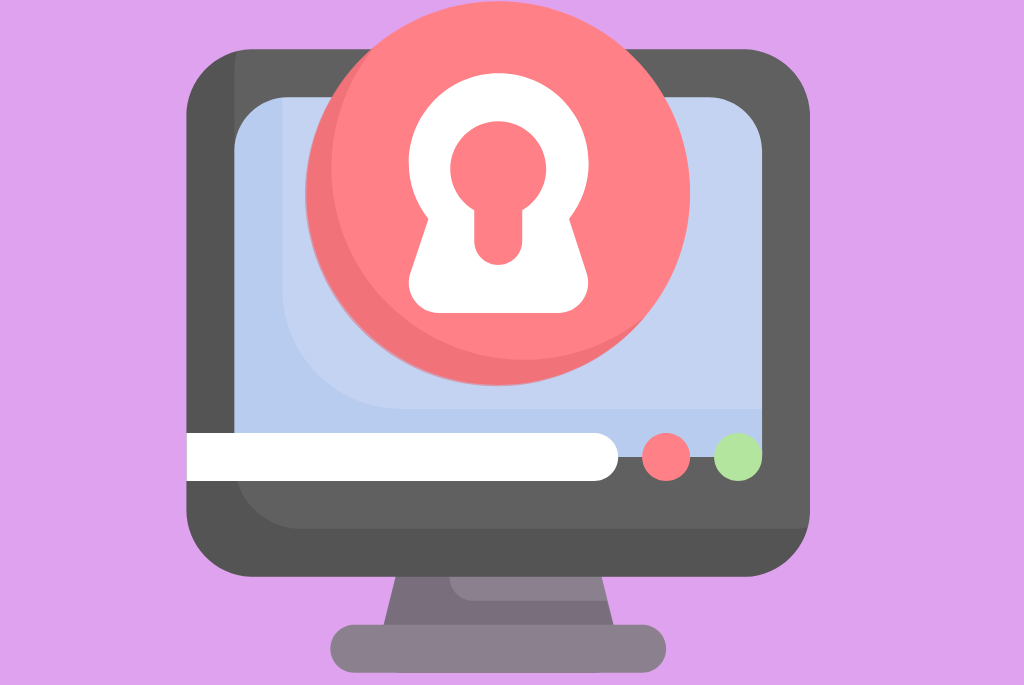
Password managers are software applications that help you create and manage strong passwords. It stores all your passwords in a secure database, which is encrypted. This means that even if someone gets their hands on your password manager, they won’t be able to access your password, not even the password manager company.
Password managers typically have a master password. This is the password that you use to access the database. This master password is the only one that you need to remember. The password manager will then automatically fill in your passwords for you.
Some password managers also allow you to set a maximum password age so that your passwords will automatically expire and be replaced with new ones after a certain period. A password manager is a good option if you want to create strong passwords that you don’t have to remember. However, you do need to make sure that you choose a strong master password for the password manager itself.
MORE: You should also consider using a SIEM solution like ManageEngine Log360 if you’re running a large company.
What Are the Best Password Manager Software in 2022?
Several password managers are available on the market, so it can be puzzling to make the right choice. However, we’ve outlined some of the best to save you the stress of looking around.
1Password
1Password is great for syncing your passwords across all of your devices. One thing that sets 1Password apart from other password managers is its “watchtower” feature.
This feature monitors websites for password or credit card breaches and notifies users if their information has been compromised. This helps users stay informed and take action to protect their data.
RoboForm
RoboForm has a great browser extension that makes it easy to fill in your passwords and login information on websites automatically. It is a user-friendly program and has several features that make it a more secure way to store passwords.
These features include a password generator that creates strong passwords, a password locker that stores passwords in an encrypted format, and a two-factor authentication system that requires a second form of identity verification to log in to the account.
Zoho Vault
Zoho Vault is great for teams, as it allows you to share passwords with your coworkers securely. This can be a lifesaver when you need to collaborate on a project.
The software is also great for syncing your passwords across your devices. This feature is a huge plus, as it means that you can access your passwords no matter where you are. Finally, Zoho Vault is affordable, making it a great option for budget-minded users.
Keeper Password Manager
Keeper Password Manager is available for Android and iOS devices. It’s also available as a desktop application and useful for storing passwords for Windows and Mac computers.
Keeper is extremely user-friendly; even people who are not particularly tech-savvy can use it without trouble. It also allows users to securely share passwords with others and receive real-time alerts if their personal information is compromised.
LastPass
LastPass is also one of the most secure password managers on the market. LastPass Manager uses a two-factor authentication process, which requires both your password and a code sent to your phone to log in.
One of the unique features of LastPass is that it allows you to share passwords with others without having to share the actual password itself. This is a very convenient feature if you need to share a password with someone temporarily or if you want to give someone limited access to a specific account.
| Quick Tip: If you’d like to learn about creating a hack-proof password, check out our list of the best password manager software. We have critically reviewed all to help you choose which would be best for you, your business, or your team. |
Conclusion
Ultimately, the best password manager software for you will depend on your individual needs and preferences. Consider the features that are important to you, such as the ability to share passwords with other people, the ability to store credit card information, or the ability to generate strong passwords.
Also, check out reviews from previous users to determine what experience to expect. Nevertheless, these five options above are all great options, and you can’t go wrong with any of them.
Author
Methodology
- Who?
We are SaaS experts: Our specialists constantly seek the most relevant information to help support your SaaS business. - Why?
We are passionate about users accessing fair SaaS pricing: We offer up-to-date pricing data, reviews, new tools, blogs and research to help you make informed SaaS pricing decisions. - How?
With accurate information: Our website manager tests each software to add a Genius Score using our rating methodology to each product. Our editorial team fact-check every piece of content we publish, and we use first-hand testing, value metrics and leading market data.
