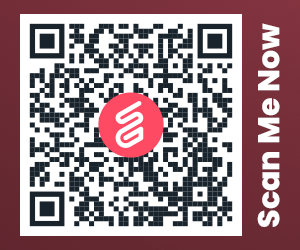Apple is consistently at the top of customer satisfaction ratings for PC brands but that doesn’t mean they never have problems. Even Macs run into issues every now and then.
Sometimes fixing those issues is as simple as resetting the PRAM and SMC memory in your Mac. What is PRAM and SMC memory? Let’s take a look.
Mac 101: What are PRAM and SMC?
Mac computers have two types of memory that store information about the system and various system settings.
- PRAM – Parameter RAM
- SMC – System Management Controller
PRAM dates back to the earliest days of the Mac. It’s a small amount of special memory (RAM) that stores various bits of information about the system. It has been replaced by NVRAM (non-volatile RAM) in more recent models of the Mac but most people still refer to it as PRAM.
Functionally, there’s no difference anyway. NVRAM is a different type of chip but does the same thing.
The SMC is a more recent addition to the Mac, having been added when Apple switched the Mac to Intel processors. That’s still close to 15 years but it’s new compared to PRAM.
The SMC also stores information about the system and how it’s configured, but about different components than the PRAM.
What Does the PRAM Do?
PRAM stores details about various things, including:
- Font information
- Printer information
- Speaker volume settings
- Double-click speed
- Cursor blinking speed
- Mouse sensitivity and speed
PRAM is a special type of memory that gets saved when you shut down your Mac. It will even remember what’s stored in it if you run out of battery and your Mac isn’t able to power up at all.
This is why the newer version is called non-volatile RAM. Being non-volatile means it won’t get lost when there’s no power.
What Does the SMC Do?
The System Management Controller performs a similar function on Intel-based Macs but it controls different things than the PRAM/NVRAM does. The SMC controls the following items:
- Fan speed
- System lights including indicator lights (power and sleep, for example) and backlights on the keyboard and display
- Power functions
- System performance
Like PRAM, the SMC is non-volatile so it will retain any information that’s stored in it when the Mac is shut down.
How Do PRAM and SMC Problems Happen?
Being non-volatile, the PRAM and SMC should remember any settings information that’s saved to them even if your Mac is shut down. Problems can crop up that cause your Mac to behave strangely sometimes though.
These problems don’t happen because the settings are lost. They typically happen because the information saved in the PRAM or SMC gets corrupted.
During the course of normal operation, your Mac’s configuration will change constantly. Volume changes, display brightness changes, going in and out of sleep mode, and many other things that you do as you use your Mac mean the PRAM and SMC information is being updated and overwritten all the time.
Over time, that information can sometimes become corrupted, which leads to your Mac acting strangely. In many cases, a PRAM reset on Mac systems will restore normal operation.
Common PRAM Issues
If the information in your PRAM becomes corrupted, you’ll usually see one or more of the following problems.
Wrong Date and/or Time
If your Mac is showing the wrong date and/or time, it’s easy enough to change through the System Preferences window. But if it doesn’t remember the change after a shutdown or restart, it could be a PRAM-related issue.
Keyboard Not Working Properly
A malfunctioning keyboard, such as the wrong characters showing up when you type or keys not responding, is another common symptom of PRAM problems. Keep in mind that some recent Mac laptops have reportedly had problems with certain keys on the keyboard. This is a hardware-related issue, not PRAM. But if you have a desktop Mac or an older model that’s having keyboard problems, the PRAM could be to blame.
Volume Control is not Working Correctly
If your Mac’s volume control isn’t working properly, such as increasing or decreasing by more than a step at a time or the volume levels changing after restarting the computer, it could be PRAM-related.
Sudden Unexpected Shutdowns
Macs have a reputation for being reliable, with fewer crashes and unexpected shutdowns than Windows PCs. If you find yourself with a Mac that’s shutting down randomly on a regular basis, it’s another sign of possible PRAM issues.
Common SMC Issues
If the information stored in your Mac’s SMC gets corrupted, there are different symptoms that you may run into.
Mac Won’t Power On
If your Mac won’t turn on, even when it’s plugged in, it may be an SMC-related issue. The same applies if your Mac turns on but powers off right away before it starts up and loads macOS.
Fan Running at High Speed
Macs are designed to run as quietly as possible. They have internal fans to help keep the system cool but those fans are usually quiet enough that you can barely hear them.
If you’re running an app that’s pushing your system to use a lot of processing power and memory, the fans can spin up to compensate for the extra heat that creates. But sometimes they’ll run at high speed, with noticeable fan noise, all the time, even when the computer is idle. When that happens, it could be related to the SMC.
Poor System Performance
If your Mac is running slower than normal, especially if it’s happening when you’ve only got one or two apps open, it could be related to the SMC. A common symptom of this is seeing regular “beach balls” which means the mouse pointer turns into a colored circle that indicates the system is busy.
Before Resetting the PRAM and SMC
If you’re experiencing any of these problems, resetting the PRAM and/or SMC will often fix things. Resetting them can wipe out some of your system settings, putting things back to the system default. It can be a pain to get everything set back up the way you like so before doing a reset, try the following troubleshooting steps.
- Force-quit any running apps using Command-Option-Esc.
- Log off then log back into macOS.
- Shut down your Mac and then power it back up (not a restart, a full shutdown).
- Shut down your Mac and remove the battery for a minute or two, if your model has a removable battery.
If none of these things solves the problem, then try resetting the PRAM and SMC.
What to Do if This Doesn’t Fix Your Problem
Knowing what is PRAM and SMC, along with how to reset them, can help you troubleshoot problems with your Mac but it’s not a magic solution to every problem. If you reset them and the problem doesn’t go away, it’s time to take your Mac into your local Genius Bar or another Apple service center to have it diagnosed.
Did you find this post helpful? Check out the rest of our blog for more interesting articles.