Based on the fact that professional photo editing software such as Photoshop, Capture One, InPixio are quite expensive and beginners can’t afford them, we have compiled the list of top 5 free and open source image editors to customize the interface and function to your taste.
What Are the Best Open Source Image Editors in 2020?
The open source code allows you to fix errors, bugs and complement the functionality of free software manually, without violating copyrights.
The software listed below are capable of performing deep photo editing using the Frequency Separation technique, make color correction using HSL, separate curves and presets, and organizing your photo library by adding various and tags.
1. GIMP – Free Alternative to Photoshop
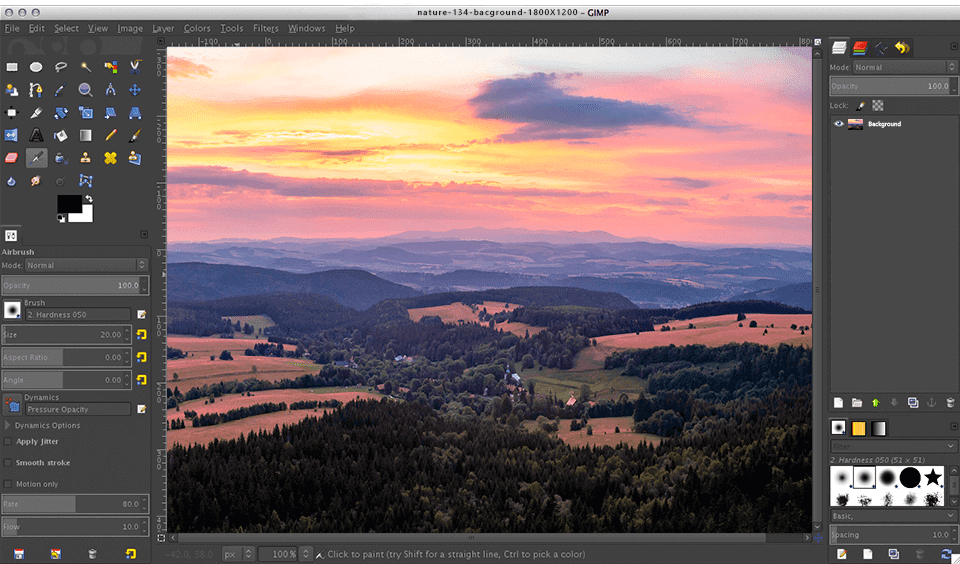
Pros:
- Supports RAW files
- Adjustment layers
- Lots of effects
Cons:
- No batch editing mode
- Insufficient toolset for color correction
GIMP is one of the most feature-rich, cross-platform, free opensource image software that provide flexibility close that possible in Adobe Photoshop or Capture One. It comes with customizable brushes which allows you to quickly work with masks, advanced layers and perform complex image editing operations like the Frequency Separation.
This image editor allows you to expand its functionality by installing third-party plug-ins (constantly updated by the evolving GIMP community) – brushes, actions, textures and fonts.

The interface is very intuitive and easy-to-personalize. The program is supplied with many tutorials, and you can find lots of handy tips in an active and friendly community, so don’t worry if you’re stuck – there is always somebody ready to give you a helping hand.
The most significant drawback is that GIMP is slower than Adobe Photoshop and also doesn’t offer advanced color correction tools.
2. Krita – for Professional Artists
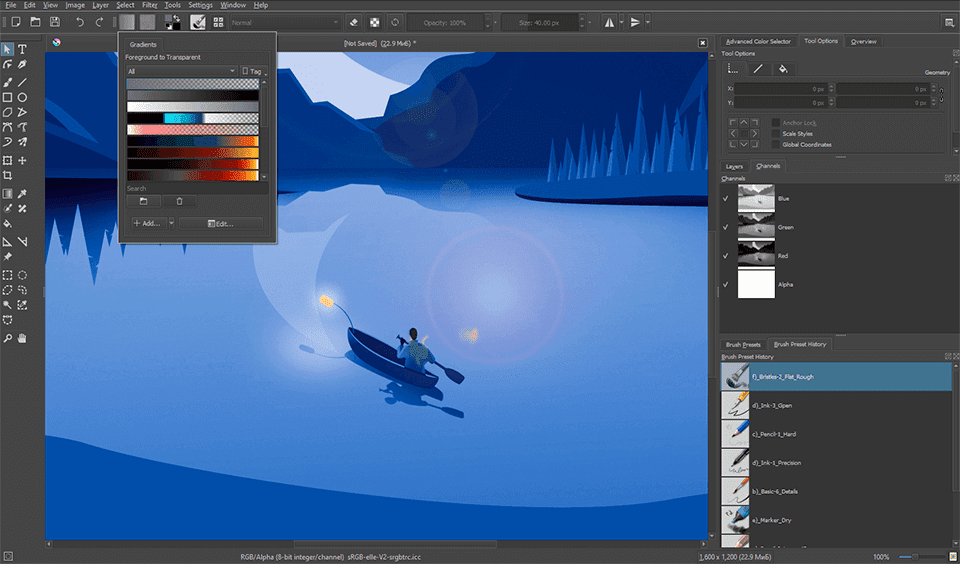
Pros:
- Customizable brushes
- Supports third-party plug-ins
- Extensive training base
Cons:
- No advanced tools for photo retouching
- Version for Windows needs improvement
Krita is one of the best open source design software, therefore it will be an excellent choice for beginners and advanced artists, full-time and freelance creatives. This program has one of the best brush emulators, using which you can create textures, anime, cartoons, and other projects from scratch.
Krita has a particularly rich set of drawing tools that simulate color mixing and brush pressure, particularly suitable for educational illustrations. There you can find customizable brushes, layers and built-in emulating effects.
If a set of +100 brushes is not enough for you, you can download and install third-party ones.
A great advantage is the support for almost all graphic tablets, including Wacom Cintiq 22, XP-Pen Artist, Wacom One and many others. This open source photo editor has a very nice and convenient interface and is capable of processing both raster and vector images.
As for the weak points, I can note the lack of tools for deep image retouching and a poorly-developed version for Windows.
3. RawTherapee – Free Replacement for Lightroom

Pros:
- Batch editing mode
- Advanced color correction
- Huge variety of presets
Cons:
- Limited set of tools for photo retouching
- Poorly worked out layers
RawTherapee is the best RAW open source image editor designed to manage and correct the color of photos in semi-automatic and manual mode. Though the editor aims to replace Lightroom, it also offers some tools for adjusting your portraits, such as noise removal, red-eye effect correction, teeth whitening, acne and damaged pixel fixing.

There are also handy instruments to rotate a photo, adjust exposure, enhance or reduce shadows and lights, set tones, vignetting, process EXIF data, crop, adjust white balance, etc. We can’t but mention the batch editing mode, where you can make your own adjustments, such as white balance, exposure settings or apply a preset.
Unfortunately, the number of guides and tutorials for mastering RawTherapee is limited, so it can hardly be called an option for novice users.
4. digiKam – Great Photo Organizing and Managing Software
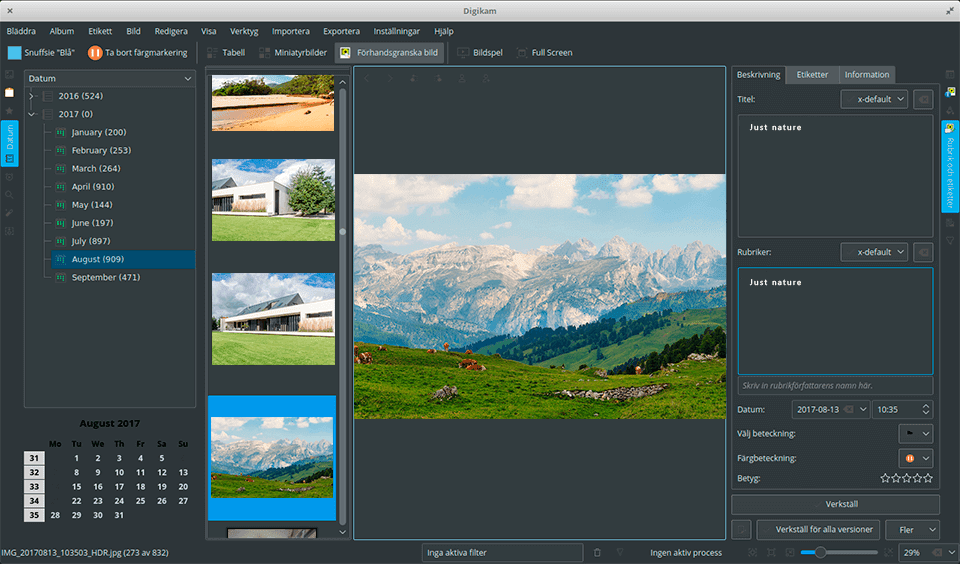
Pros:
- Powerful photo manager and organizer
- Basic photo retouching and color correction tools
- Fast batch editing
Cons:
- Unstable Win version
- Inconvenient UI
digiKam is an advanced photo organizer and photo editor with basic tools. The program is available for all platforms and since it has an open source code, you can fix the error and update the functionality manually, without waiting for official releases.
After importing photos in any convenient way, you can organize them by tags, ratings, color marks, flags, add a geolocation, etc. In this open source photo editor, you can create a small slide show, remove noise, adjust curves, white balance, mix channels, insert and edit text.
The program supports batch editing and combined with powerful organizing capabilities, digiKam becomes an excellent tool for preparing photographs before editing in GIMP or RawTherapee.
The only disadvantage is a rather dated interface, which hasn’t been updated for many years and doesn’t meet modern standards.
5. Online Photoshop Editor – For Beginner Retouchers
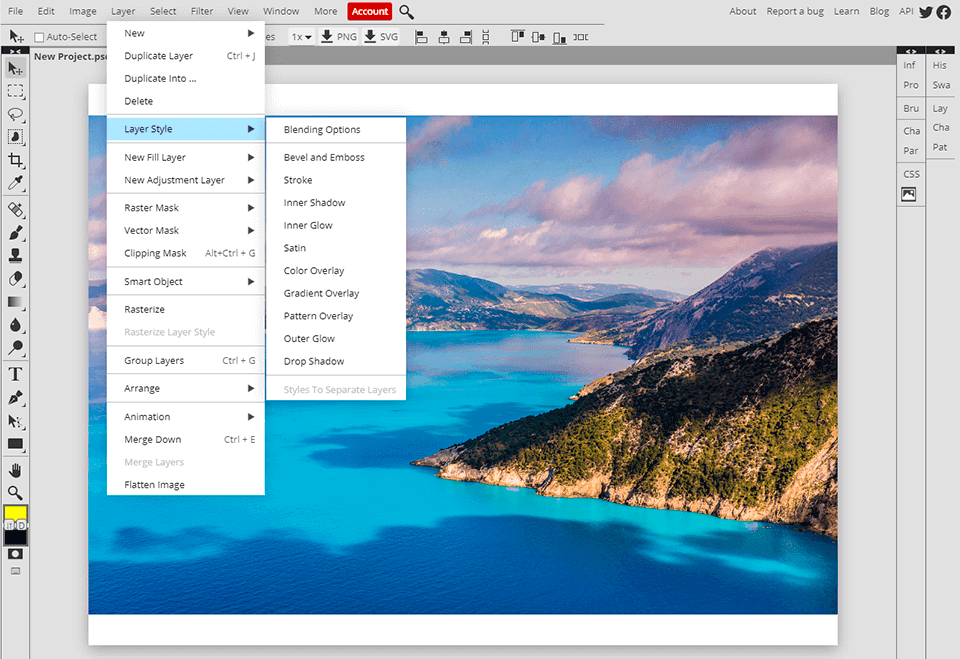
Pros:
- Straightforward and elegant design
- Supports 1300+ cameras
- Convenient and efficient cataloging
Cons:
- Requires constant Internet access
- No batch editing
Free Online Photoshop Editor is a simple, universal application that doesn’t strive to replace other advanced image editors.
Among the tools, you will find layers, brushes, cropping, perspective leveling, removing red eyes effect and acne, adjusting exposure, temperature, sharpness, noise and more. Keep in mind that this option supports over 1300 digital cameras, so it can open almost all RAW files.
Since the web app doesn’t claim to have advanced features, it remains the best choice for beginners so far. Looking through more photo editing software for beginners, you will understand that this is a really worthy option to try.
The only disadvantage is that Online Photoshop requires constant Internet access.
Author
Methodology
- Who?
We are SaaS experts: Our specialists constantly seek the most relevant information to help support your SaaS business. - Why?
We are passionate about users accessing fair SaaS pricing: We offer up-to-date pricing data, reviews, new tools, blogs and research to help you make informed SaaS pricing decisions. - How?
With accurate information: Our website manager tests each software to add a Genius Score using our rating methodology to each product. Our editorial team fact-check every piece of content we publish, and we use first-hand testing, value metrics and leading market data.
